Presets
All preset banks work for Plinky and Plinky+. To install a pack, follow the instructions below.
If you want to create your own presets, find the browser-based patch editor here.
NOTE: Replacing the preset bank will replace your patterns as well!
Grain Blanc 2 - Daylight
Ambient minimalist Grain Blanc explores a theme of light with his second preset bank for Plinky and Plinky+. Shimmery leads, glassy pads, undulating soundscapes and bright plucky arps draw you into exploring the dreamy side of Plinky's sound.
The bank comes with 8 new samples from Grain Blanc's vault, including Tongue drum, Synths, Koto and Pacifica. Check out Grain Blanc's hauntingly beautiful music.
Includes the preset and wavetable file, 8 samples and links for the patch editor.
On all patches, turn the A and B for knobs variations or reverb.
This Preset Bank works for Plinky and Plinky+.
DownloadMeska 2 - Vacuum Space
Meska returns with this bank of 32 presets. The first to use a custom wavetable, Meska has created a fantastic-sounding range of waveforms processing a phase-modulated sine wave through a vacuum tube, progressively adding feedback.
Together with sampled material from his modular system, he explores the full width and depth of Plinky's sound engine. Check out his patch explainers on YouTube.
Includes the preset and wavetable file, 8 samples and links for the patch editor.
On all patches, Knob A is sensitivity. Set to zero, it turns the sound off.
This Preset Bank works for Plinky and Plinky+.
DownloadDeadriot Bank
Deadriot is the experimental alias of Dennis Radtke & Markus Joos. Celebrating the release of Plinky+, their exclusively synth-focussed Bank of 32 Presets explores their love for warm and wide expressive pads and arps.
Easily moving through Dark Techno, Rave, Ambient & Broken Beats in their own music, Deadriot's preset bank reflects a passion for carefully crafting sounds that gives their own tracks their warmth and definition, and packs a punch on a club system. Find Deadriot's music on Soundcloud, Bandcamp and Spotify.
Includes the preset file, a PDF with notes and sweet spots for each patch, and individual links for the patch editor. This Preset Bank works for Plinky and Plinky+.
DownloadGrain Blanc Bank
Ambient minimalist Grain Blanc has created this bank of 32 presets, exploring the cinematic side of Plinky with shimmery pads, brassy leads and ghostly soundscapes. Find Grain Blanc's beautiful and haunting performances with Plinky on YouTube.
Includes the preset file, 8 samples and individual links for the patch editor.
Find a short description and performance tips in the PDF patch notes.
This Preset Bank works for Plinky and Plinky+.
DownloadMeska Bank
This bank is the default preset bank on assembled Plinky and Plinky+.
This bank of 32 presets by Meska draws focus to the "dark" side of Plinky, exploring lush delays, cavernous reverb, pitch drift and gnarly saturation. Meska has created a number of great Plinky patch explainers on YouTube.
Includes the preset file, 8 samples and individual links for the patch editor.
On all patches, Knob A is sensitivity. Set to zero, it turns the sound off.
This Preset Bank works for Plinky and Plinky+.
DownloadLPZW.modules Bank
These are the presets by LPZW.modules for the Schneidersladen edition of Plinky. Includes the preset file, three samples and individual links for the patch editor.
This Preset Bank works for Plinky and Plinky+.
DownloadInit Sound
Plinky DIY Kits come without presets installed, encouraging you to explore the sound engine and synth parameters.
This is a preset set with all 32 patches set to the initial sound.
DownloadPlinky – Preset install instructions
To upload these presets:
- Unplug all cables from Plinky
- Connect a USB cable to your Plinky
- Do not power from Eurorack at the same time, and use only one USB port
- Hold down the encoder (rightmost knob), and plug the USB cable into your computer
Plinky will show up as a drive and you should see the "tunnel of lights" effect on Plinky's LEDs.
- If you want a backup of your Plinky before replacing the presets, copy the content of the Plinky drive to a folder on your PC.
- Drag and drop
PRESETS.uf2to the drive. Make sure the file is calledPRESETS.uf2- do not rename. - Drag and drop
SAMPLE0.uf2, SAMPLE1.uf2 .. SAMPLE7.uf2, up to 8 files. You will have to copy them one by one, one after the other. - Drag and drop
wavetab.uf2.
While flashing, the LEDs will flicker. This is normal.
- While you're changing banks, it's a good time to also update your firmware to the latest version! Download the file and drag and drop it to the Plinky drive.
- To finish, just click the encoder again. Plinky will boot up and your presets should be present.

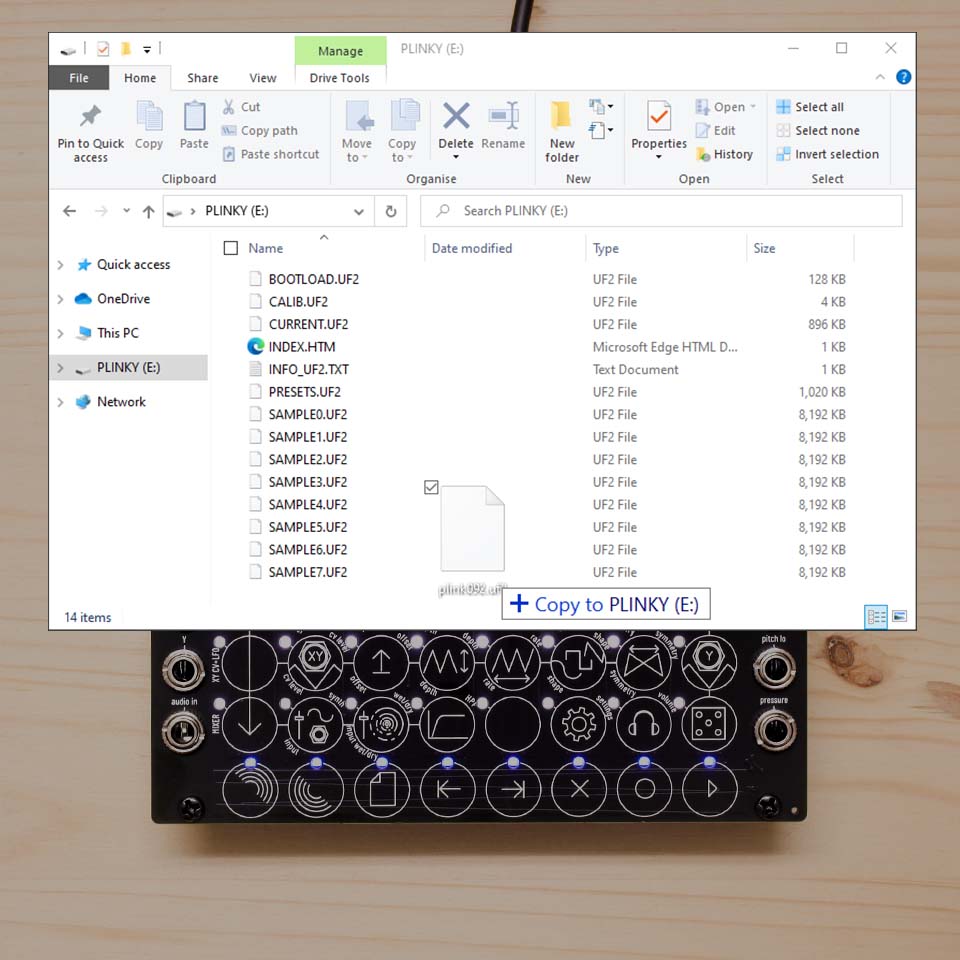
Plinky+ – Wavetable install instructions
Presets for Plinky and Plinky+ are cross-compatible.
- Unplug all cables from Plinky+
- With Plinky+ powered off, connect Plinky+ to a power source (PC or Mac USB port, or USB power adapter)
- Hold down the Encoder, and with it held down, press the on/off button to turn Plinky+ on
- The screen remains blank, and you’ll see a tunnel of flashing LEDs
- Plinky should show up on your PC as a USB Drive
- Drag and drop
PRESETS.uf2to the drive. Make sure the file is called PRESETS.uf2 - do not rename. - Drag and drop
SAMPLE0.uf2, SAMPLE1.uf2 .. SAMPLE7.uf2, up to 8 files. You will have to copy them one by one, one after the other. - Drag and drop
wavetab.uf2.

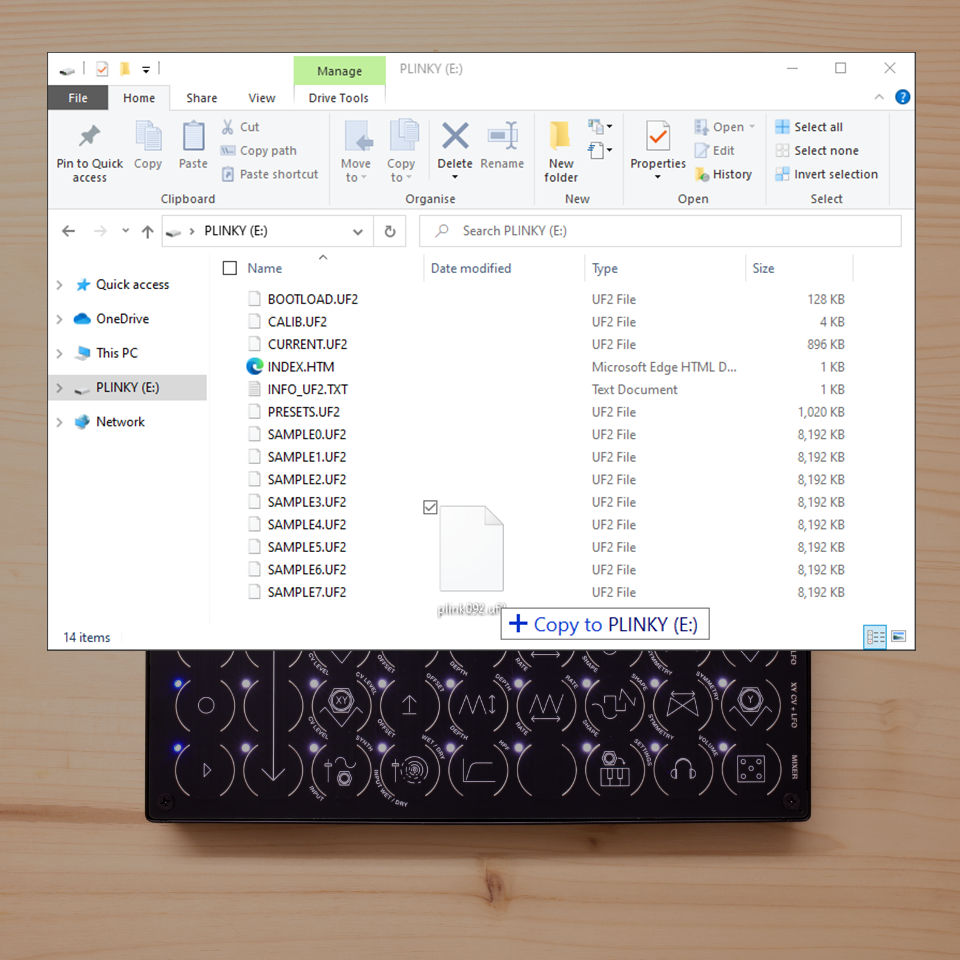
USB drive not showing up?
- Make sure your cable can transmit data. Try another cable.
- Mac M1 / M2 users on MacOS 14 follow these steps. Then upgrade to Firmware 0.A7 or higher.
- Linux users follow these steps. Then upgrade to Firmware 0.A7 or higher.
No tunnel of lights (DIY Plinky)?
- Double check that all 5 Encoder pins are soldered. The side with 2 pins is the switch for the "click".